System Tools allow you to view event and error logs, create shared folders, manage users and their permissions, and monitor performance logs and devices.
Storage Tools allow you to manage and defragment your disks.
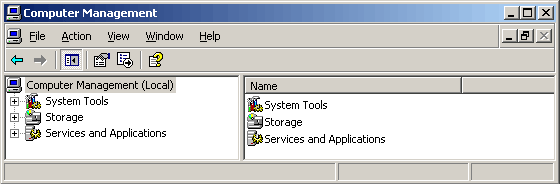
Start>Programs>Administrative Tools>Computer Management.
or by right-clicking on My Computer and selecting Manage. (This may vary on your system, and, if you plan to use the CMC frequently, you might want to create a shortcut to it).
|
The top-level CMC display is shown here.
System Tools allow you to view event and error logs, create shared folders, manage users and their permissions, and monitor performance logs and devices. Storage Tools allow you to manage and defragment your disks. |
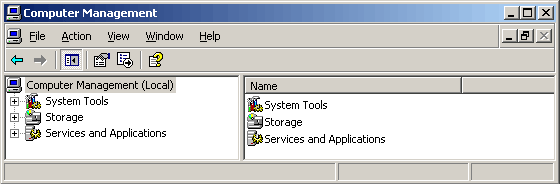
|
Web server administration falls under the third top-level category, Services and Applications:
| The Services tool allows you to stop, start and manage available and running services. The remaining tools are for the management of various servers (there may be fewer or more on your system), but we will focus on the Internet Information Services. As you see, the system in this example, is running Web, FTP and SMTP servers. |
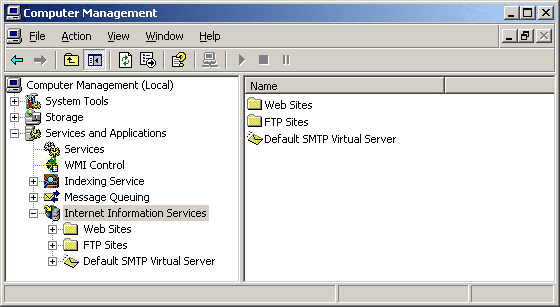
|
Our focus here is on Web Server management. If you open the Web Sites folder, and display the properties of a Web site (yours is probably called Default Web Site), you will see the site's property sheet. This property sheet applies to the entire site, but the properties may be overridden for sub-directories within the site.
There are eight tabs, each with many properties, including:
|
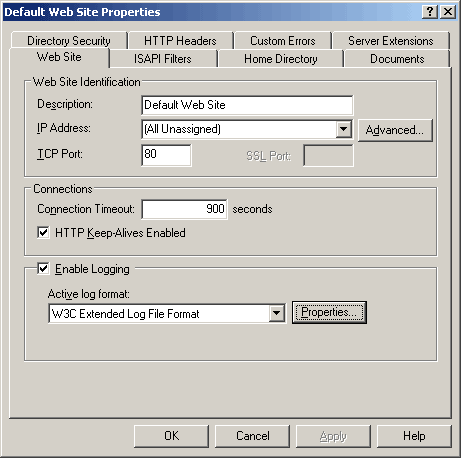
|
The properties shown above apply to the default site on this server, but sites typically have multiple sub-directories. The properties of these sub-directories may be set individually, and the following property sheet is for a subdirectory called som.
For a subdirectory, there are only five tabs, each with many of the same properties, including:
|
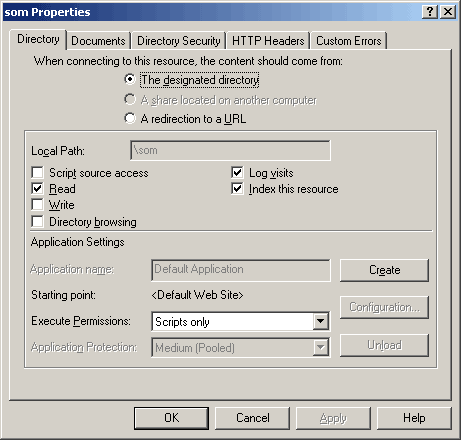
|