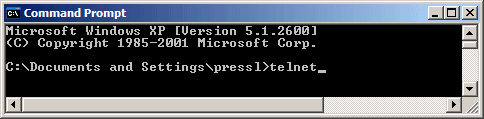
Microsoft Telnet>
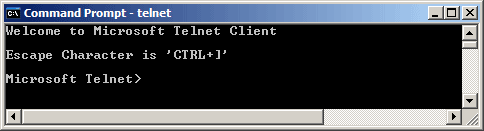
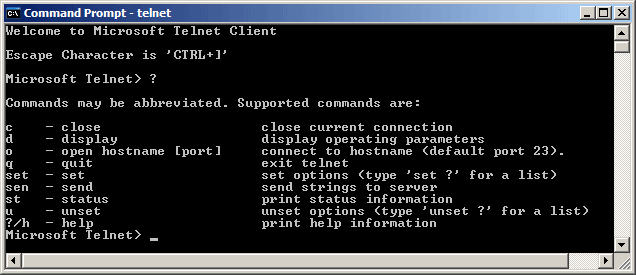
I am trying to turn on local echoing of typed characters, so I requested help for the set command by typing set ?.
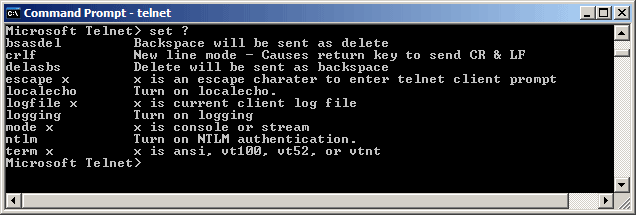



Telnet sends each character the user types to the remote computer. It also displays whatever characters the remote computer sends back.
Since SMTP does not send back (echo) the characters typed by the user, you would not see them displayed. To see what the user is typing, the local echo feature of telnet must be turned on.
With a graphical user interface (GUI), you would turn on a feature like local echo by clicking a check box or radio button. With a command-line interface (CLI), you must type the relevant command.
Since remembering all available commands takes some effort, programs with CLIs typically have online help. The help screens are generally retrieved by typing help, a question mark (?) or man (for manual).
This is illustrated in the following session in which the user turns the local echo feature on before establishing a connection to an SMTP server.
| Open a command line window and run the telnet program. | 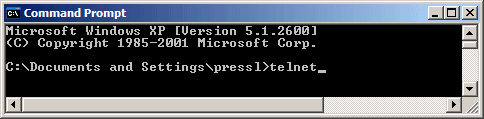
|
|
The telnet program executes, and displays its own command prompt:
Microsoft Telnet> |
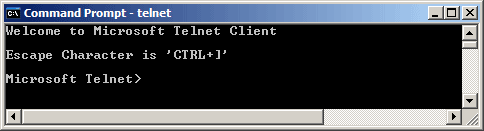
|
| In order to see the available telnet commands, I typed a question mark (?). Command line interfaces generally give this sort of help in response to either a question mark or the help command. | 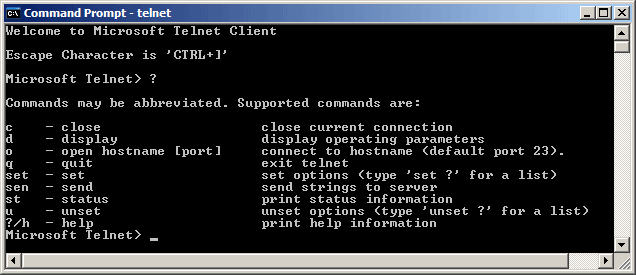
|
|
One of the commands is set which sets various program options. (Program options like this would be set in a property sheet if this program had a GUI).
I am trying to turn on local echoing of typed characters, so I requested help for the set command by typing set ?. |
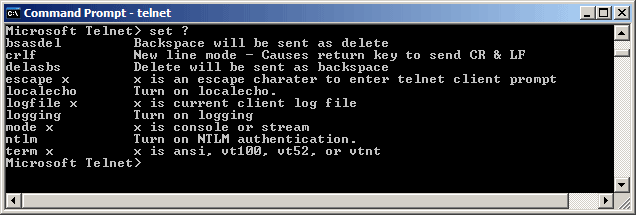
|
| As indicated in the help, I typed the command set localecho and telnet responded that local echo was now on. | 
|
| With local echoing of characters turned on, I used the open command to make a connection to the SMTP server running on port 25 of smtp.csudh.edu. | 
|
| The connection was established, and when I typed the helo command, the letters were displayed by the client -- local echoing was indeed turned on. | 
|