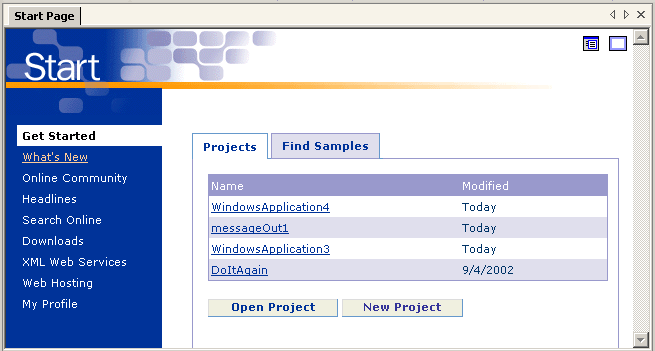
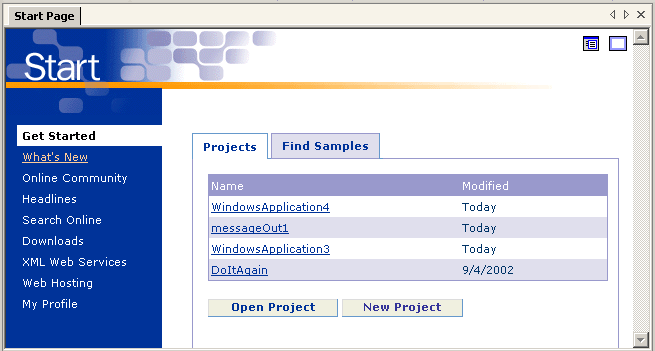
There are several tabs on the left. Two of these tags are Get Started and My Profile.
The Get Started tab displays a screen with the projects you have been working on recently and gives you a choice of continuing to work on one of them, continuing to work on another old project or starting a new project. If you click on New Project, you will see a dialog box asking you to specify a Name for your solution and a Location (directory) in which to store the files it creates:
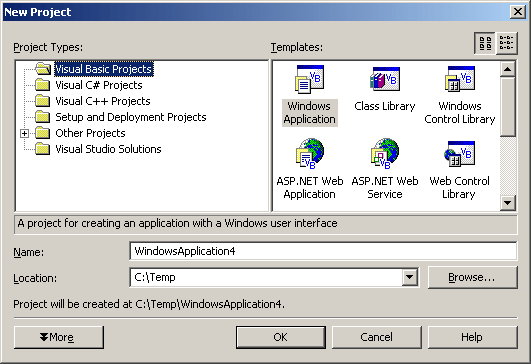
When you make your choice, the Development System will create a new directory with the name you specify at the location you specify. (You will see the disk light come on if you pay careful attention). The new directory will contain several files and two subdirectories, which you can view on your disk. For example, when I started a new project called TestProg in a directory called C:\Temp, the following files were created:
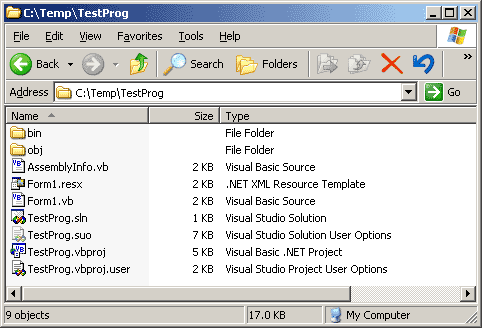
Note that the system selected Windows Application and Visual Basic Project as defaults. These were specified in the user profile. The user profile can be changed by clicking on the My Profile tab from the Start page. The following is a VB programmer's profile:
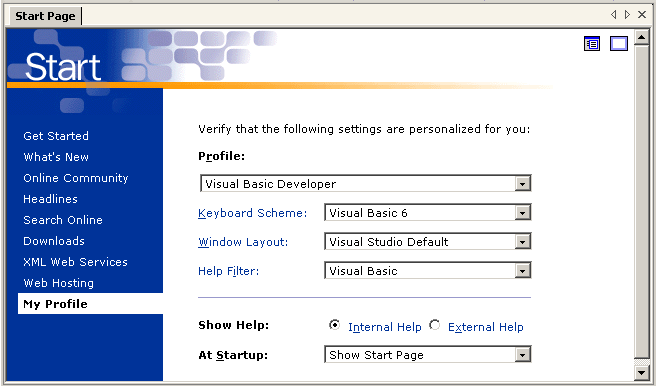
The other tabs on the left of the Start screen take you to sites on the Internet where you can get further information and find other VS.NET programmers.
Warning: You cannot use the name of an existing VB Class as the name of your solution. For example, do not name your solution "messagebox" or "math." Ask your instructor if you are unsure if the name you are picking might be illegal.