The Visual Studio.NET Development System
In the good old days, people wrote programs with simple text editors like Notepad. While it is still possible to write programs using a text editor, today's programmers use development systems (also called development environments or integrated development environments) that automate much of the programming and debugging process. Development systems allow you to create or change the user interface, assist in debugging, display help and reference material, etc.
The development system has two modes, design mode used while you are writing your program and execution mode when you run and test it. In design mode, the development system is organized into several windows. Four of the important windows are shown below:
- Toolbox: The user interface classes available for use in this solution are shown here. You create user interface objects (controls) by placing them on the form.
- Form: The form you are creating and any controls you add to it are shown here. You can either view the form as it will appear when the program runs or view the event-handler subprograms you are writing by clicking on the appropriate tab above the form. You can align user interface objects on the form using the Format menu commands.
- Solution explorer: The project and objects making it up are shown here in outline form.
- Properties: The properties of the currently selected object are shown here. Note that there is a short definition of the currently selected property at the bottom of the window.
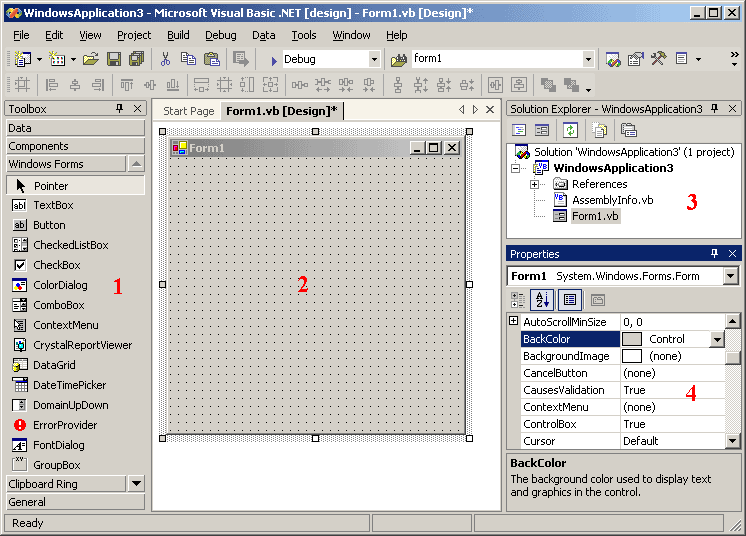
These and other windows can be selectively hidden and viewed using the View menu. A quicker way is to close them by clicking on the small X in the upper right and reopening them using small icons:
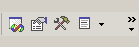 .
.
You can also quickly switch the display in the center window by clicking on the tabs above it:
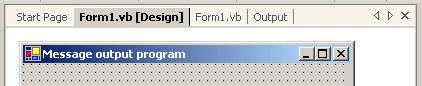
Windows may also be undocked (by double-clicking the title bar) and moved to any convenient place on the screen.
When you are ready to test your program, you can enter execution mode by clicking the right-arrow icon:
 .
.
Stopping the program returns you to design mode.
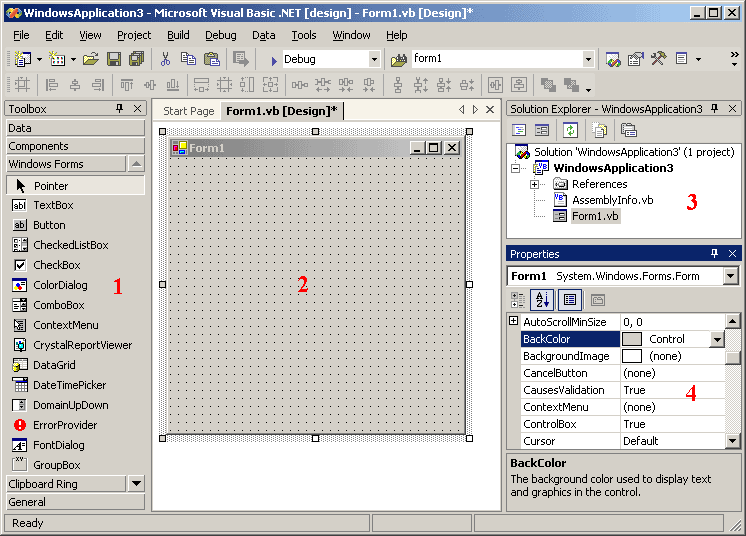
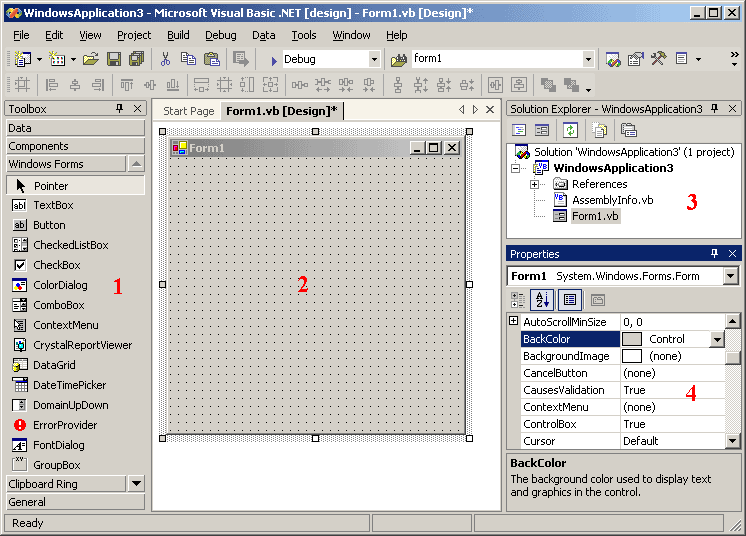
![]() .
.
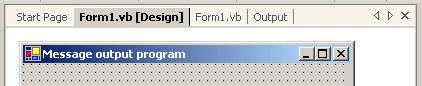
![]() .
.